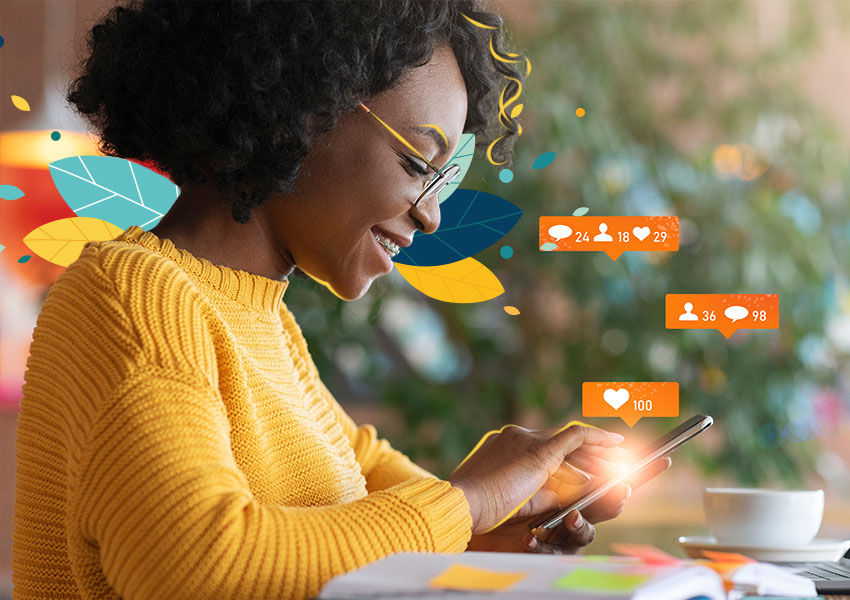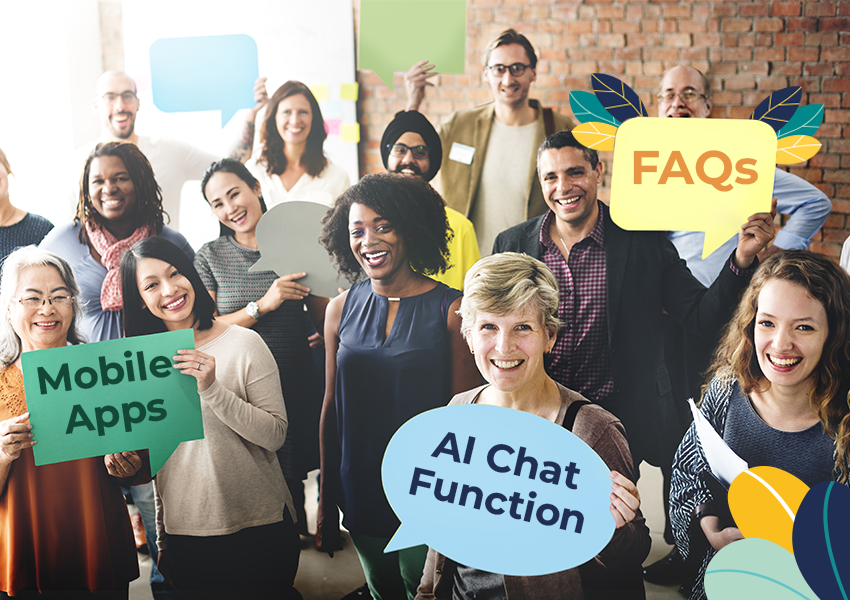Source Tracking Web Visitors and How to Get Started
Jasmine Timar
You’ve finally reached a point where you’re regularly executing on you digital marketing activities, and you can see an uptick in your web traffic – but that uptick is entirely “direct”.
You have no idea where these viewers are coming from because you’re sending emails, you’re posting online, you’re engaging with people over LinkedIn Inmail, and you have physical collateral with a QR code on it that you gave out at an event in the last month. Easily one of the most important changes you can make to be able to keep stock of how you marketing efforts are actually performing and to activate your website as your marketing hub is by including source tracking with all your content generation efforts. This will take all of those “direct” viewers and break them down not only by their source – but also by the campaigns you ran so you can see which ones are actually driving traffic to your website successfully.
Today we will be reviewing how to include source tracking with your marketing activities using Google Analytics as a base- if you do not have this set up yet that should absolutely be your first priority. Not knowing who is on your site or where they are visiting is a huge gap and should be resolved as quickly as possible – we will be releasing a post on this in the near future but if you need help you can always reach out to our team here for support. Similarly, if you haven’t upgraded your Google Analytics to a GA4 property from a Universal analytics property – Google will be discontinuing data collection for all universal analytics properties in July of 2023 so now is the time to set up those new accounts and let them start accumulating data before UA deactivates – this is another task our team can support you on!
Let’s Begin.
The first thing you’re going to do is look at your Google Analytics traffic and click on the Acquisition overview. Here you’re going to see how many users or sessions were acquired through any of the different channels that could have direct them to your visit – particularly looking at the “Session default channel grouping” section. Some programs will automatically create the categories to define the content source and sometimes even the medium – for example, you can see that paid search is broken out in this view, but since its run through Google, no additional tagging was needed to create that source attribution – they can group it together because Google Ads automatically creates the information to show that the source of the traffic was Google and it is grouped into paid search because it included the attribution of a pay-per-click (PPC) campaign.
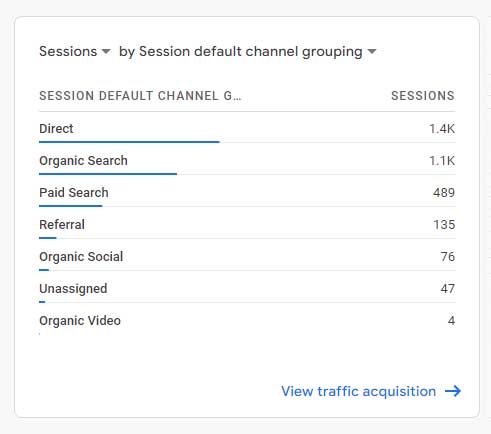
The goal is to get all of your other campaigns sources to pull through into the source and medium view (you can reach this by clicking through into the “View traffic acquisition” link and then selecting the drop-down where it says “Session default channel grouping” and select “Session source/medium.” From here, you’ll see what source trafficking already exists – for example, if you are posting on social media it will often include just the source tracking – so you’ll see the names of Facebook or Instagram come up in the sources, but you can manually make the medium that comes up, and even the campaign even more granular using something called UTM codes (or uchin tracking module codes”)
We will be using an email campaign as the example for this lesson.
Included in your email are several pieces of linked content to direct viewers back to your site – here we have two banner images, two buttons, and some footer links. Typically you might just drop the link to the page on your site you want them to go to but I’m going to have you instead go to the Google Analytics Demos & Tools campaign URL builder. Where you should see this page
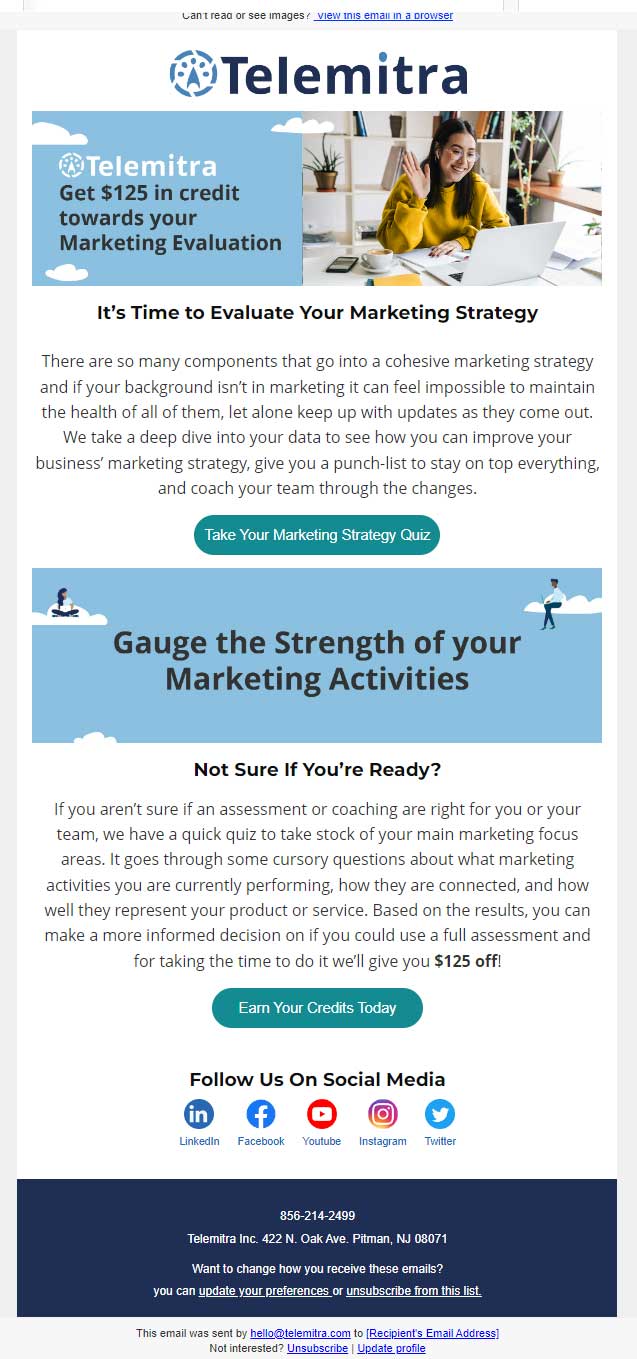
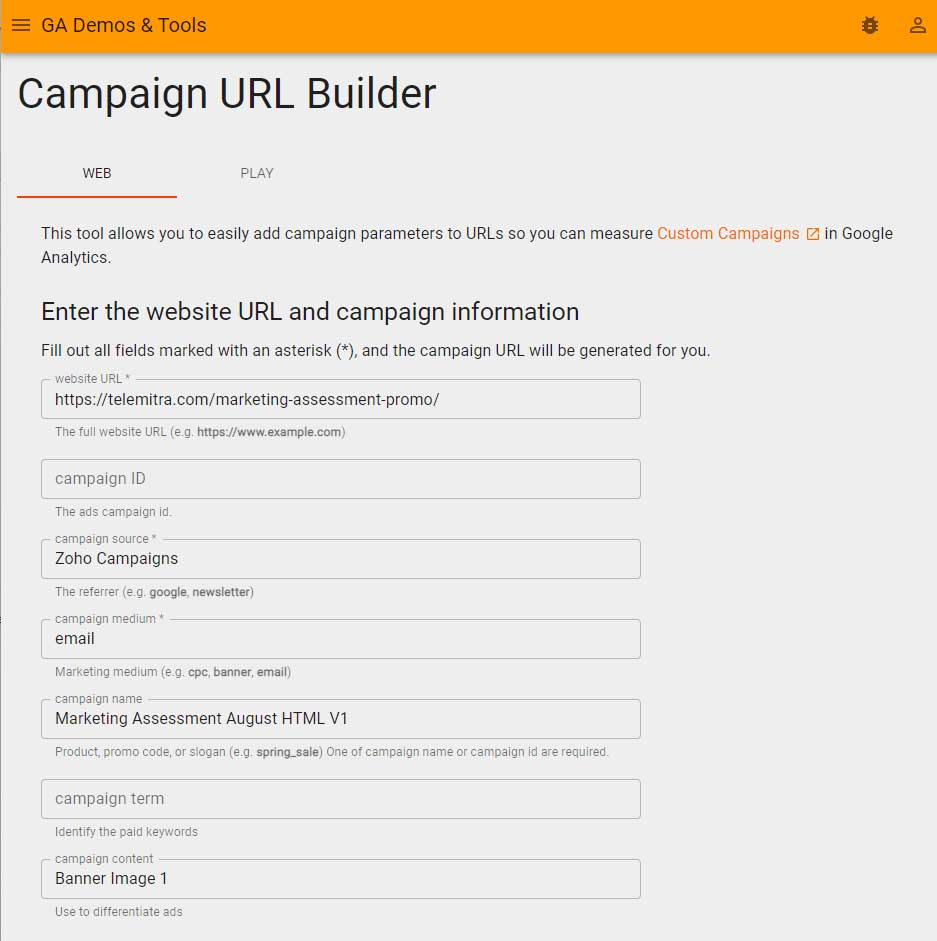
What you are going to do is drop in at the top your destination URL, and that will be the base for the link – the rest of the attribution information comes next. For source, you’re going to be writing down the platform that the content is coming from. For this example I wrote down Zoho Campaigns which is our emailing platform – other things that would fill into this section are Constant Contact, Mailchimp, Facebook, LinkedIn, or a news outlet that you are sharing your content with. This will fill in the table in analytics for the source section and help with that initial grouping as well. Next is the medium, this is the form that your content piece as a whole is taking – so for this it would be email. For a social media post you could write social post, or social bio, or direct message. Next is the campaign name – this is your internal identifier so that when you group by campaign in Google Analytics you can see that from all of your social posts, which visitors came from your campaign on a flash sale, or across sources, which were attributed to one particular campaign. For us we used Marketing Assessment August Plain Text V1. And finally campaign content – this is to answer within the actual piece of collateral, where is the link? So you can attribute which click within this source and campaign came from the header image, an in-text link, a button, or a footer link. Finally, its time to scroll down, copy the generated link, and drop it into your content. Great work!
The most important thing to remember when working with UTM tracking is consistency in the terms you use for each section- including capitalization and punctuation. Google looks for exact matches when it is generating its reports in analytics, so if you accidentally capitalize something in a way you didn’t before or have an extra character it will separate out two related pieces of content even if you wanted to visualize them together. A good way to keep this from being an issue is by maintaining a spreadsheet with every utm code you’ve programmed so you can make sure all of the campaigns that you want connected are, and that they are being attributed to a single source group. If you wanted help with setting this up, or getting started with better lead attribution overall – just reach out to our team at [email protected] – we look forward to hearing from you!